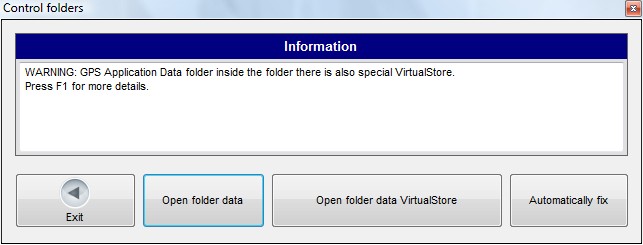
This function checks the application folders.
This window is displayed when the GPS program is started, in case of anomalies in the application folders (see also GPS folders and files)
Example:
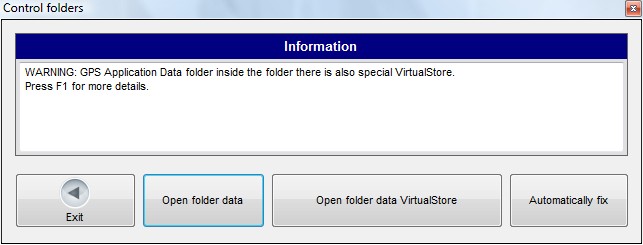
The information message displayed in the example indicates that the GPS folder, which should exist only inside the ProgramData folder, is also found in the VirtualStore folder.
The VirtualStore folder has been introduced by Microsoft for Windows Vista and later operating systems to virtualize write operations for files that the application tries to write to folders but for which it does not have create / write permissions.
General description of the problem
If, for any reason, the current user is denied access to the ProgramData folder by the operating system, file creation and writing in the GPS program will be automatically redirected to the VirtualStore folder.
Should this happen, the GPS program is able to detect this anomaly and warn the user with this information window.
You can continue anyway, but you should have the problem solved as soon as possible by specialized personnel who must have an expert knowledge of the operating system configuration and installation.
In such cases, two databases or two configuration files might exist in two different folders.
This situation can lead to unpredictable results if the operating system configuration (and consequently the folder write permissions) is modified.
Details about the GPS data folder
The GPS data folder contains folders and files that are used to store the database and other configuration information (see also GPS folders and files).
The physical path on Windows Vista and later operating systems is usually as follows:
C:\ProgramData\MxGPS
The ProgramData folder might be hidden; to view it in Windows Explorer, it is necessary to enable the view of hidden files and folders (e.g., in Windows Vista, go to: Organize / Folder and search options / View / Show hidden files and folders).
The physical path on operating systems which are earlier than Windows Vista is usually as follows:
C:\Documents and Settings\All Users\Application data\MxGPS
If the data folder also exists in VirtualStore (the problem described above), the physical path might be this one:
C:\Users\(user)\AppData\Local\VirtualStore\ProgramData\MxGPS
where (user) is the computer user name.
Open data folder Button
This button opens a Windows Explorer window to view the GPS data folder, which is usually: C:\ProgramData\MxGPS
Open data folder in VirtualStore Button
This button opens a Windows explorer window to view the virtual GPS data folder, which is usually: C:\Users\(user)\AppData\Local\VirtualStore\ProgramData\MxGPS
Autocorrect Button
This button invokes a special GPS feature that automatically corrects files after saving a copy to a folder.
The features calls up the MxGpsSupport.exe support program, which requires special authorizations from the operating system to be executed; for this reason, an user confirmation request will be displayed with a message like this:
Unidentified program wants access to your computer
Click the Allow button.
The MxGpsSupport.exe support program will now do the following:
Manual GPS 5, version 1.0.5 release date:14-01-2011 Copyright © 2011 Chinesport