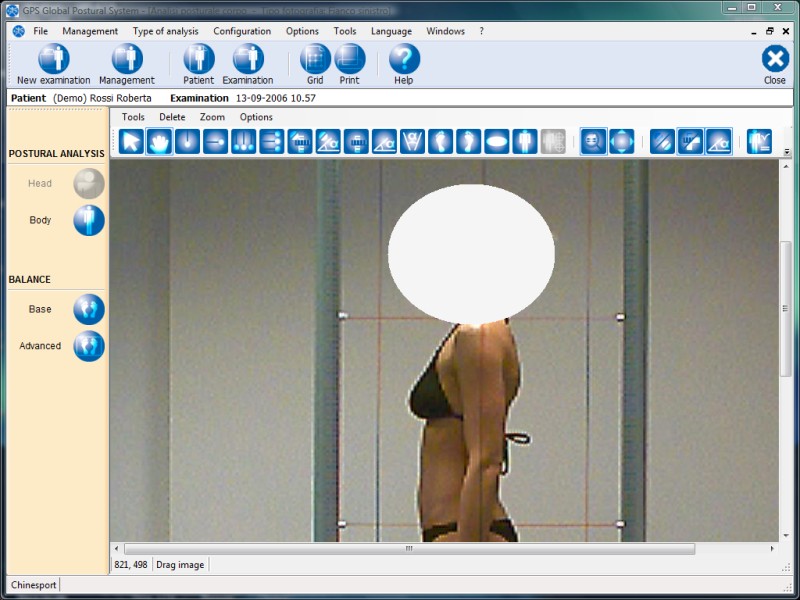 .
.Creating a coverage area allows you to cover parts of the patient's body.
This operation protects the patient's right of privacy, hiding the patient's face or other body parts.
This feature can be useful in printouts and views.
Note
When exporting patients and examinations, the original photo (that is, the unaltered photo) is exported as well; the data recipient can therefore view the original photo without any coverage areas.
Multiple coverage areas can be made; each one is stored in the examination data.
Example of coverage area:
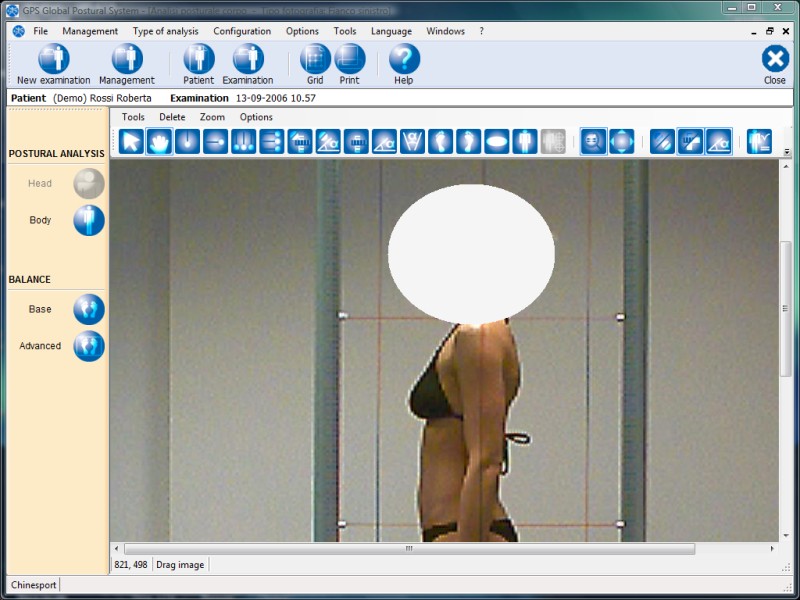 .
.
How to create the area
After selecting the operation, the mouse pointer will change its appearance and will be followed by a text indicating which point to click.
The points to click are two and correspond to the ellipse limits on a white background which will hide the area desired.
Before clicking for the last time, you can still go back one step with the Esc button located on the top left of the keyboard or with the Cancel current operation button, located on the top right of this window.
See also:
Manual GPS 5, version 1.0.5 release date:14-01-2011 Copyright © 2011 Chinesport