TopicId084
This is the main window for Postural Photo, from which photographs can be acquired, examinations can be compared and measurements can be taken and printed.
Before the functions can be used, the types of photographs must be configured, see Configuring the types of photo.
Please Note: For Postural Photo, we recommend using Graphic library type AF
Example:

The buttons on the upper bar relate to overall examination functions, while the buttons in the main body of the window relate to specific photograph type functions.
Capture all the photographs Button
This button is used to acquire all photographs of all types, with a single click of the mouse.
Some cameras may have waiting times for stabilising and focussing. In order to achieve the best results, see Automatic photograph acquisition milliseconds
Comparison Button
This key is used to compare two examinations, see Comparison photographs
Print Button
This key is used to print the examination, other types of printing are available in Comparison photographs.
Close Button
This button closes the Video window, if applicable, open on the secondary monitor, see the "Video" button described below and see Secondary monitor window.
This button is only enabled if a secondary monitor has been connected to the PC and it has been configured as an "extension of the desktop".
Photos side-by-side Button
This key is used to choose photographs to put side by side on the video on the secondary monitor. See the "Video" key described below and see Secondary monitor window.
This key is only enabled if a secondary monitor has been connected to the PC and it has been configured as an "extension of the desktop".
Individual type of photo Buttons
The body of the window has buttons for carrying out operations on individual types of photographs.
Two buttons are available for each type of photograph. The left button is used to acquire photographs and the right button to access the photograph measuring tools.
Once a photograph has been acquired, a miniature is displayed on the button for accessing the measuring tools, as shown in the example below:
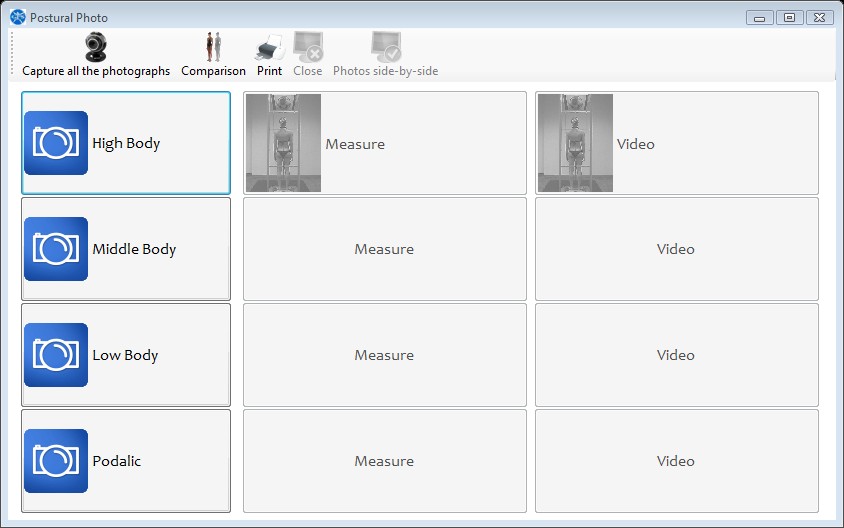
Photo acquisition Button
The buttons stacked on the left are used for photo acquisition.
Measure Button
The buttons stacked in the centre, are used for Operations and measurements on photos.
Video Button
The buttons stacked on the right are used to open a secondary window for video and photographs to be displayed on the secondary monitor, see Secondary monitor window.
These buttons are only enabled if the secondary monitor is configured on the PC as an extension of the desktop