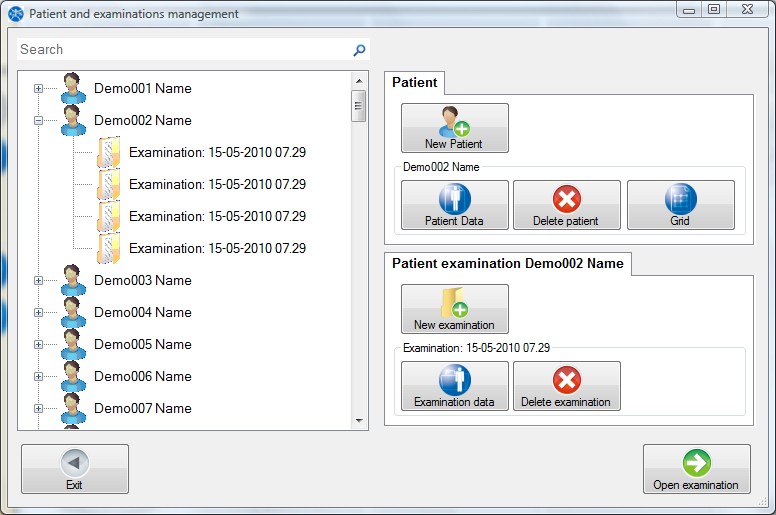
This window allows performing multiple operations in connection with patients and examinations.
It can be called up both from the GPS main menu and the GPS main bar button, if advanced user mode is enabled.
If this mode is not enabled, the default window for selecting a patient and examination is Open or create an examination.
This window can be called up either directly from the main window or automatically when it becomes necessary; for instance, after choosing a Type of analysis, when no selection has yet been made of a patient or an examination.
Example:
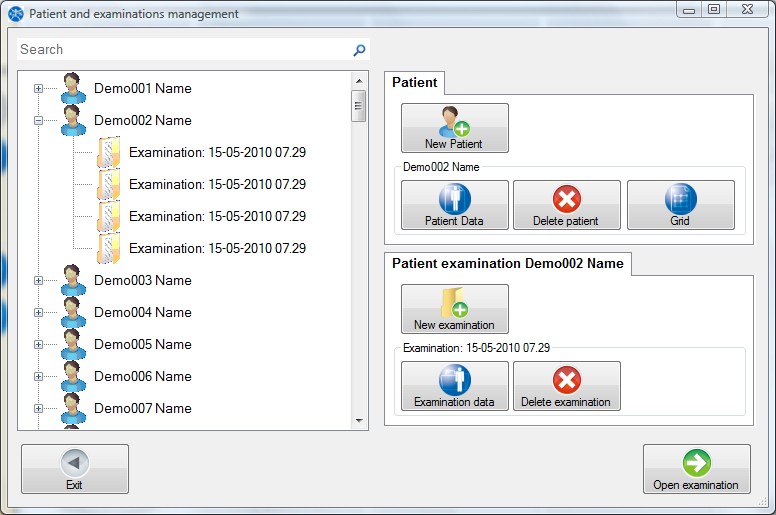
Patients and examinations Tree
The patients and examinations tree is displayed in the left-hand side of the window.
The tree is used to view patients and examinations, but mostly to select a patient or an examination.
The buttons in the right-hand side of the window are enabled or disabled depending on the selection made in the tree.
For example, selecting a patient enables the Patient data button and disables the Examination data button.
Search
The Search field can be used to look for a patient.
For more details see Look in patients and examinations tree.
New patient Button
This button is used to enter a new patient.
Clicking this button will create a new blank window for the Patient's data and medical history.
Patient data Button
This button is used to view and edit the Patient's data and medical history.
It is enabled if a patient or an examination has been selected in the Patients and examinations tree.
Delete patient Button
This button is used to delete a patient and all related examinations and photos.
It is enabled if a patient or an examination has been selected in the Patients and examinations tree.
Grid Button
This button displays the Examinations grid.
It is enabled if a patient or an examination has been selected in the Patients and examinations tree.
New examination Button
This button is used to enter a new examination.
Clicking this button will create a new blank window for the General and clinical data of the examination.
It is enabled if a patient has been selected in the Patients and examinations tree.
Examination data Button
This button is used to view and edit the General and clinical data of the examination.
It is enabled if an examination has been selected in the Patients and examinations tree.
Delete examination Button
This button is used to delete an examination and all related photos.
It is enabled if an examination has been selected in the Patients and examinations tree.
Open examination Button
This button is used to open the patient and the examination currently selected.
Clicking this button will close the window and return the Main window where the selected patient and examination will be displayed in the Main bar.
The button is enabled if an examination has been selected in the Patients and examinations tree.
Manual GPS 5, version 1.0.5 release date:14-01-2011 Copyright © 2011 Chinesport