TopicId086
The comparison between two photos allows you to visually compare two corresponding photographic tests of two different examinations.
Example:
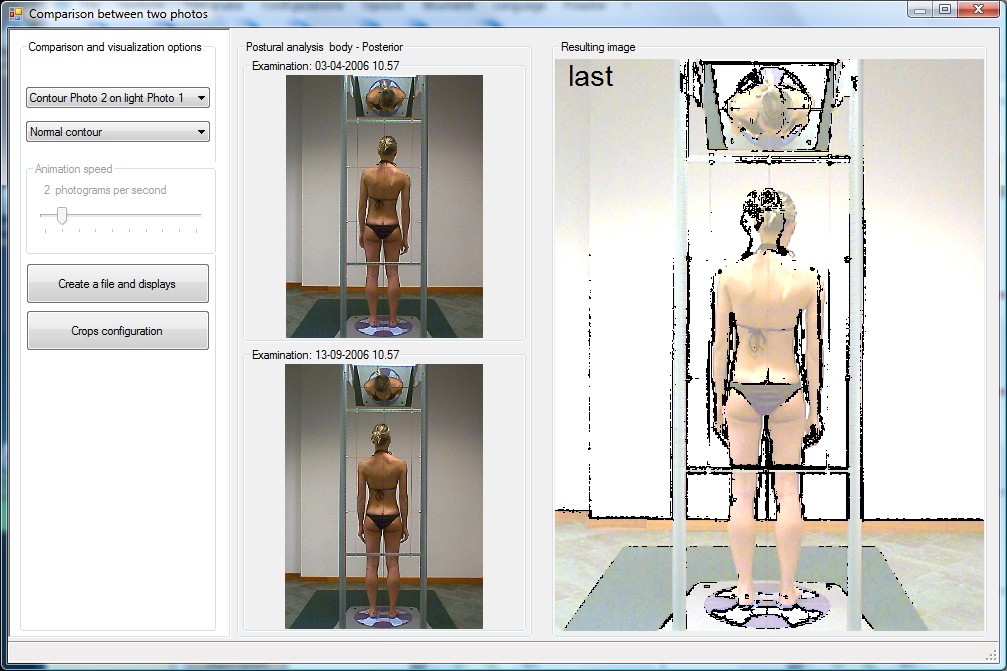
There are several options available for photo comparison; see description below.
Type of comparison
You can choose a type of comparison from a default list.
Photo 1 refers to the photo of the first examination.
Photo 2 refers to the photo of the second examination.
Contours on a blue background
The resulting image is composed on a blue background with a red contour marking photo 1 and a white contour marking photo 2.
Contours on a gray background
The resulting image is composed on a gray background with a black contour marking photo 1 and a white contour marking photo 2.
Contour Photo 1 on dark Photo 2
The resulting image is composed by a white contour for photo 1 over a darkened photo 2.
Contour Photo 2 on dark Photo 1
The resulting image is composed by a white contour for photo 2 over a darkened photo 1.
Contour Photo 1 on light Photo 2
The resulting image is composed by a black contour for photo 1 over a lighter photo 2.
Contour Photo 2 on light Photo 1
The resulting image is composed by a black contour for photo 2 over a lighter photo 1.
The resulting image is formed by the black contours of the two photos on a white background, alternating the two contours at the speed defined in Animation speed.
Contours on a white background
The resulting image is composed on a white background with a black contour marking photo 1 and a red contour marking photo 2.
Type of contour
The calculation of the normal-type contour may be not optimal, depending on some characteristics of the photo at the time of acquisition (e.g. the background used and the type of light).
This option makes it possible to increase or reduce the thickness of the contour to adjust the calculation to the photo conditions.
The type of contour can be chosen according to the following values:
It is the animation speed expressed in frames per second.
This option can be used only for the Animated contours type of comparison.
Create file and view Button
Creates a file in .JPG format for the resulting image and displays it with Windows viewer.
Can be used for a quick printout of the comparison image.
For a full printout, see Print.
Crops configuration Button
Calls up Crops configuration.
See also:
Sample video: photo comparison