TopicId074
This chapter describes how to configure acquisition of photographs using Graphic library type DS with auto detection (see Connecting to the camera).
In particular cases, when this type of configuration does not suffice, manual parameter configuration can be used, however, we recommend using this type of configuration
Example:
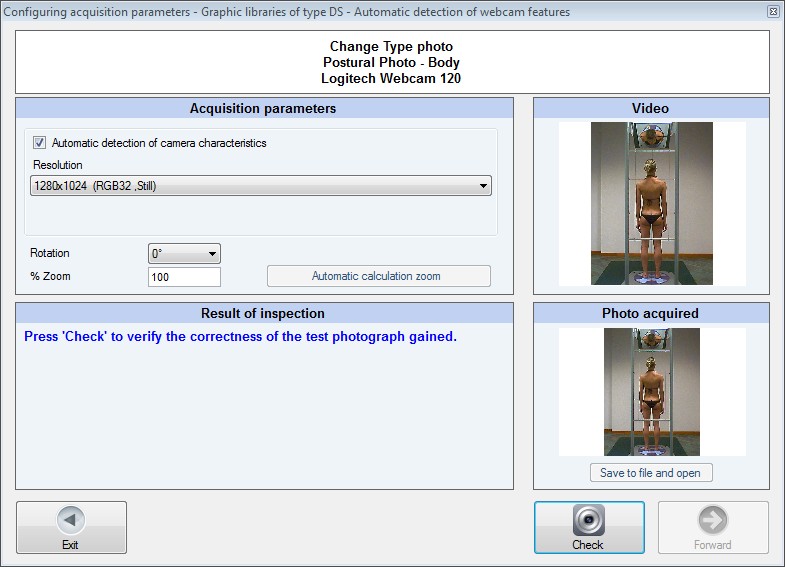
Automatic detection of the camera's characteristics
Automatic detection of the camera's characteristics is the default option when a new type of photograph is created.
By disabling this option, you switch to manual mode, see Manual configuration of acquisition parameters.
See also Diagnostics of the GPS system
This field is used to specify the resolution for the photographs acquired.
The values are expressed in the number of horizontal pixels by vertical pixels.
Note: Always use the Check button to check the actual result, see below.
Rotation
This field can be used to set the rotation to be applied to the photo acquired.
Available rotations are:
Note: Always use the Check button to check the actual result, see below.
This field allows setting a percentage of the zoom to apply to the photo acquired.
100% is the default value and means that no zoom operation has been performed.
By way of example: specifying 80 means that the photo, at the time of the acquisition, is reduced by 80%; this can be useful if you wish to store the photos with an intermediate resolution compared to those available in the Resolutions field.
The button next to the % Zoom value is a special button enabled only for the camera pertaining to PoData.
Click this button to calculate the optimal Zoom % in connection to the computer monitor resolution, assuming that the program is used with the main window size set to the maximum value.
Result of inspection
The check status is displayed according to a three-color code in the bottom right of the window:
Example of check successfully completed:
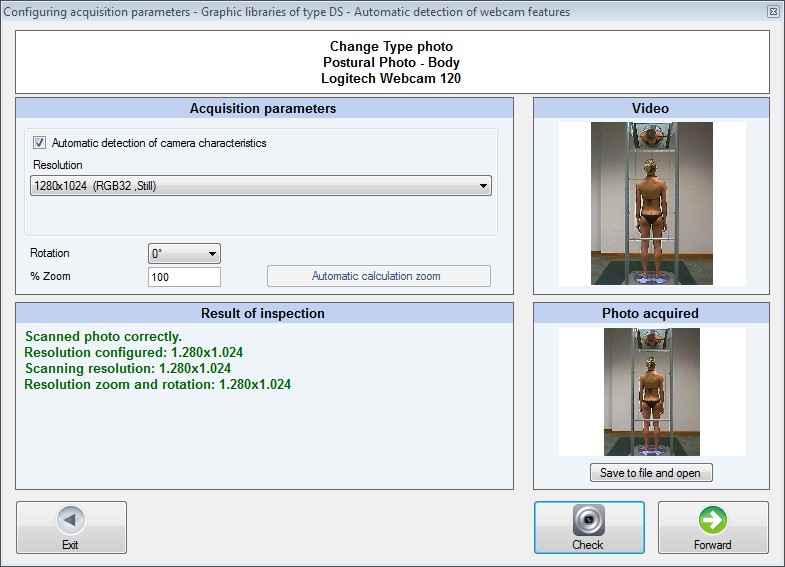
Video
The camera video stream is displayed in the top right of the window. The stream depends on the selections made and confirmed by clicking the Check control.
Photo acquired
The test photo acquired is displayed in the bottom right of the window. This test photo depends on the selections made and confirmed by pressing the Check control.
This button saves the test photo acquired to a file and opens it.
Check Button
Clicking this button allows checking the result of the selections made, viewing the video stream and performing a photo acquisition test.
This can be useful because the selections described above depend on the physical characteristics of the camera: in some cases, a particular combination of selections may not allow a proper photo acquisition.
If the video stream or the test photo in the right-side of the window does not look correct, try using another combination of resolution and color depth selections.
The result of each check is displayed in the bottom left of the window.
For any problems see Diagnostics of the GPS system.